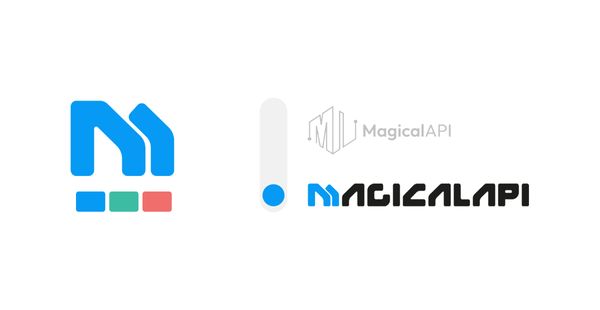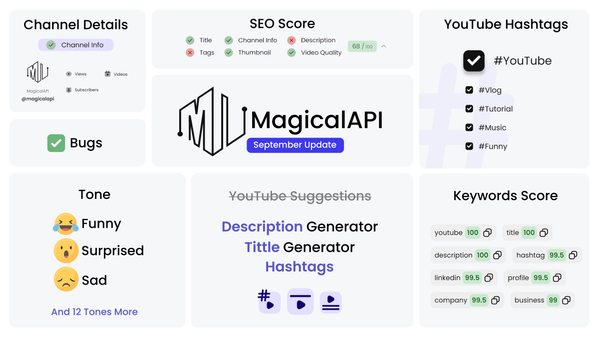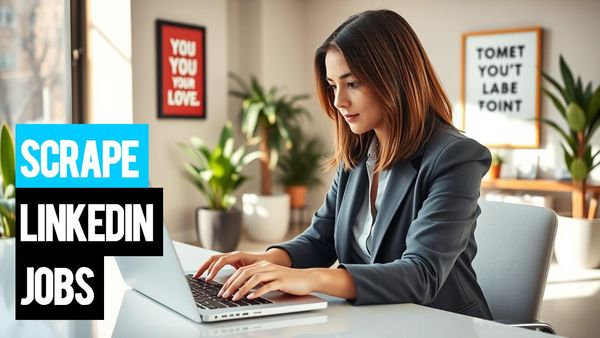Creating a LinkedIn Company Page
Learn the essential steps to create a compelling LinkedIn Company Page. Discover expert tips and best practices in our guide on establishing a standout LinkedIn presence for your business.
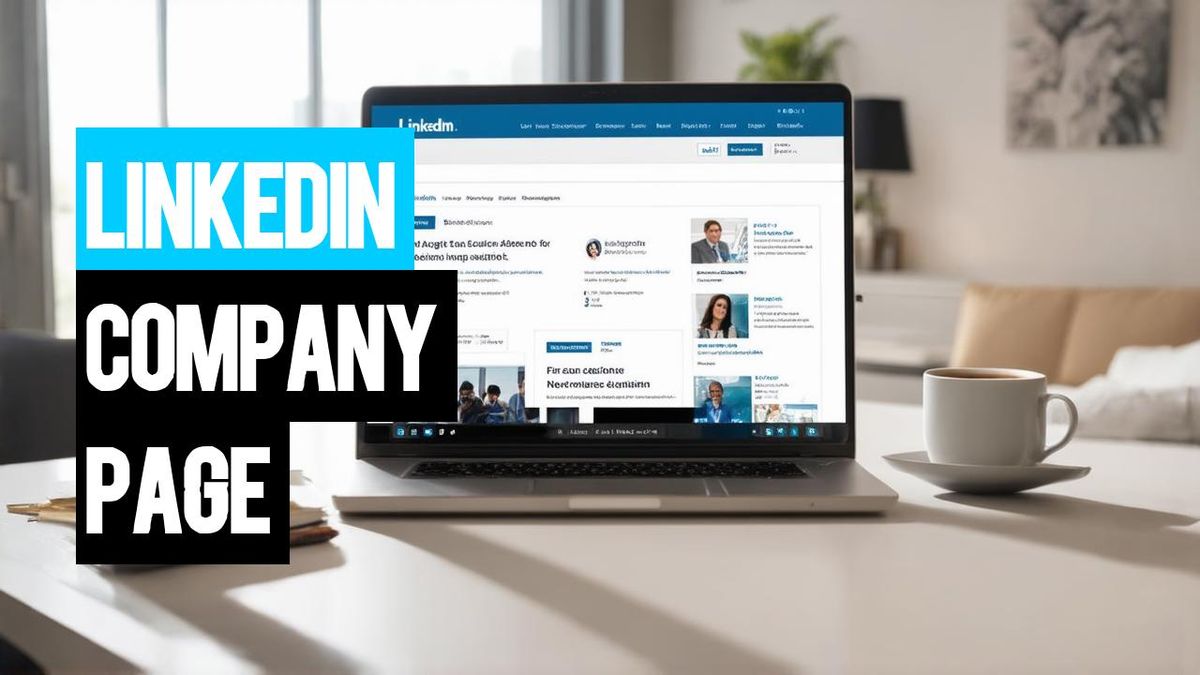
In today's digital age, establishing a strong online presence is crucial for any business, and LinkedIn stands out as a powerhouse for professional networking and corporate branding. If you're looking to elevate your business's online persona, creating a LinkedIn Company Page is an essential step.
Whether you're a small startup or a large corporation, this guide is tailored to help you not only enhances your visibility but also fosters meaningful connections with your target audience. Let’s dive in and start building a LinkedIn Company Page that truly represents your brand's unique story and values!
✨ Unleash the Power of AI with MagicalAPI!
Whether you’re extracting LinkedIn data, or evaluating resumes, MagicalAPI is your one-stop solution! Discover the diverse range of AI services tailored to meet your every need. Dive in and elevate your digital experience today!
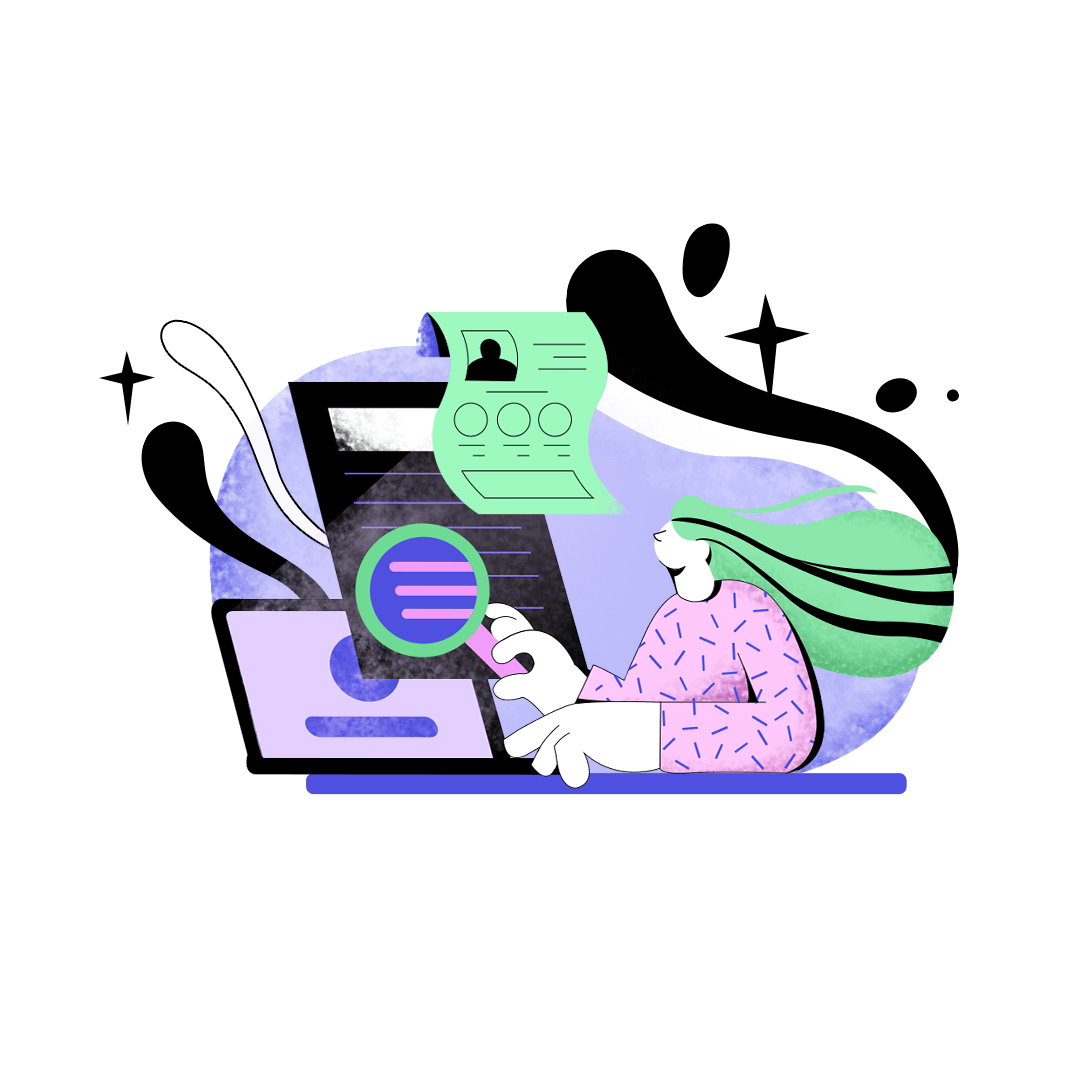
Step-by-Step Guide to Setting Up Your LinkedIn Company Page
Creating a LinkedIn Company Page is a strategic step for any business aiming to enhance its online presence. Here, we present a detailed guide on how to effectively create a company profile page on LinkedIn:
Step 1: Access the 'Create a Page' Option
Begin by clicking on the 'Work' icon located in the upper-right corner of your LinkedIn homepage. This leads you to a dropdown menu. Scroll down and you will find the option to 'Create a Company Page'.
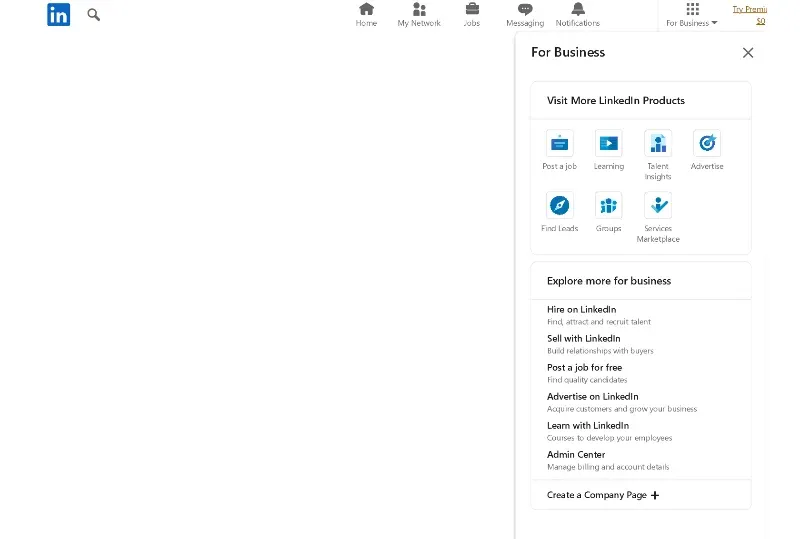
Step 2: Select the Page Type
Once you click on 'Create a Company Page', you will be prompted to choose the type of page you wish to create. The options include:
- Company
- Showcase page
- Educational institution
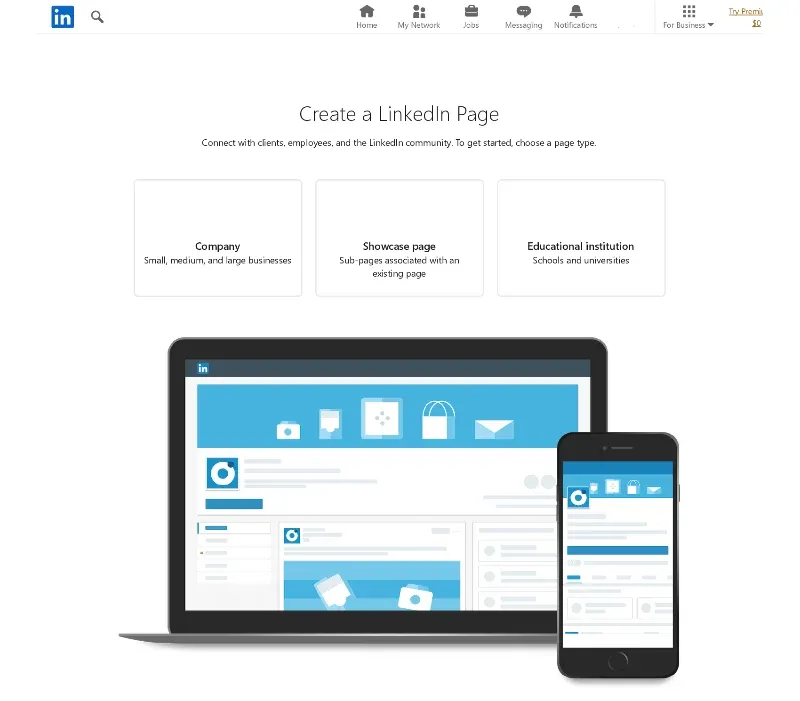
Select the one that aligns best with your organization's nature.
Step 3: Input Your Page Details
Proceed to enter your Page identity, and the respective details of your Company or Institution. This includes information that will be visible on your company profile page such as name, logo, and description.
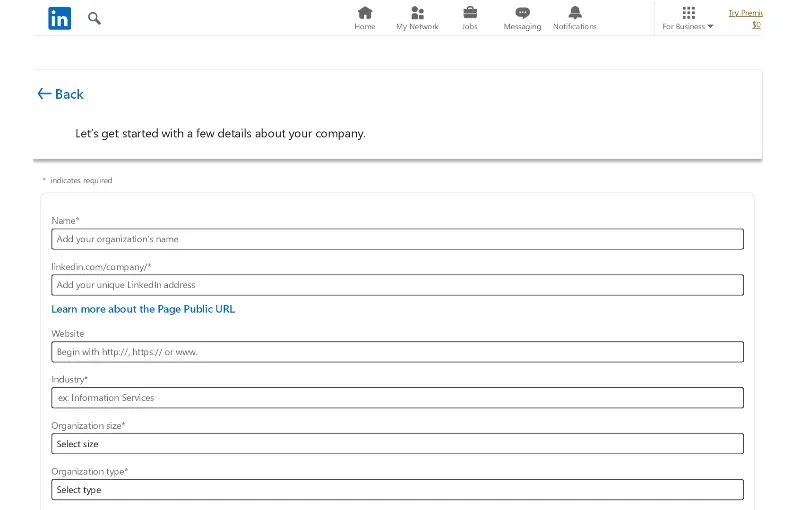
Step 4: Verification
Before you can proceed, you need to check the verification box. This is to confirm that you possess the authority to act on behalf of the company or institution you're creating the page for.

Step 5: Create the Page
After ensuring all the details are accurate, click on the 'Create page' button. Pay attention to any error messages that may appear in red and use LinkedIn's troubleshooting tips if needed.

Step 6: Build Your Page
Lastly, click on 'Start building your page!' to further customize and polish your company profile page. This is where you can add more details about your organization, posts, and other content that would engage potential followers.
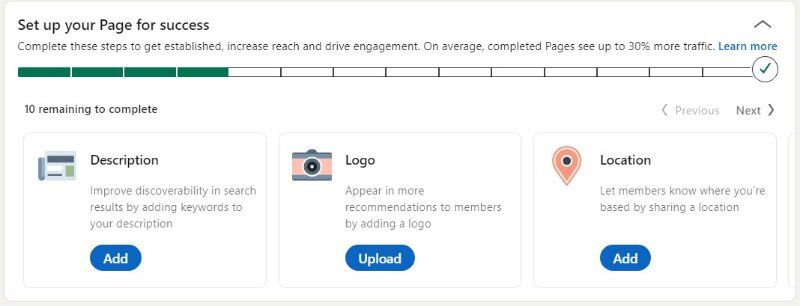
By meticulously following these steps, you can easily create a company profile page on LinkedIn, providing your business with a professional digital front.
Can you create a LinkedIn business page on mobile?
You can create a LinkedIn business page on a iOS device. LinkedIn offers a user-friendly experience for mobile app users.
To get started, download and install the LinkedIn mobile app from your device's app store, or if you already have it, log in to your LinkedIn account. Then, tap on your profile picture or icon, look for the "Create a Company Page" option (usually found in the "Create" or "More" section), and follow the on-screen instructions to provide essential details about your company, such as the company name, description, logo, and cover image.
How to Create a LinkedIn Business Page on iOS?
Creating a LinkedIn Business Page on your iPhone or iPad can be a convenient option when you're on the move. Here is a step-by-step guide to help you create a company profile page on your Apple device:
Step 1: Launch and Sign In
Start by opening the LinkedIn app on your iPhone or iPad. Sign in to your personal LinkedIn account.
Step 2: Visit an Existing LinkedIn Page
Navigate to an existing LinkedIn page by either searching for a company you're interested in or visiting a page you're already following.
Step 3: Access 'Create a LinkedIn Page+'
Once on the company's page, locate and tap on the '•••' icon, usually situated at the top-right corner of the screen. From the dropdown menu, select 'Create a LinkedIn Page+'.
Step 4: Select Page Type
You will then be prompted to choose the type of page you wish to create. Options usually include 'Company' or 'Educational Institution'. Select the one that aligns with your organization's nature.
Step 5: Enter Organization's Details
Proceed to fill in your organization's details. This includes the name, preferred LinkedIn address, type, industry, size, and other pertinent information that will help create a compelling company profile page.
Step 6: Verification
Before moving forward, ensure you tick the checkbox in the verification section to confirm that you are authorized to create the LinkedIn page on behalf of the organization.
Step 7: Press 'Create'
Once all the information is filled out accurately, press the 'Create' button. Your LinkedIn Business Page is now created, and you can start customizing it further.
By following these steps, Apple device users can seamlessly create a company profile page on LinkedIn, ensuring a professional online presence for their business.

Can You Create LinkedIn company page without personal profile?
To create a company profile page on LinkedIn, it is usually necessary to have a personal profile. However, if you want to create a LinkedIn company page without associating it with a personal profile, the options are limited.
LinkedIn usually requires users to have a personal account with a certain level of professional history and connections to ensure the credibility of the company page. Nonetheless, a user may reach out to LinkedIn's support to explore potential options or exceptions.
Can everybody create a business page on LinkedIn?
While it might seem that anyone can create a company profile page on LinkedIn, there are certain eligibility criteria. LinkedIn requires users to have a personal profile with a reasonable number of connections and professional history.
Additionally, the email address used to register must be an official company email to ensure authenticity. This helps maintain the professional integrity of LinkedIn as a platform for genuine business networking.
Is it free to create a LinkedIn business page?
Yes, it is absolutely free to create a company profile page on LinkedIn. While LinkedIn offers premium features and advertisements for an additional cost, creating and maintaining a basic business page does not require any financial investment. This makes LinkedIn a cost-effective platform for businesses to establish their presence and connect with a professional audience.
Why Your Business Need a LinkedIn Company Page?
Having a LinkedIn company profile page is crucial for businesses aiming to establish a strong online presence. LinkedIn is a hub for professionals and potential clients who can learn about your company’s services, culture, and updates. A well-crafted LinkedIn page can help you attract talent, foster business partnerships, and even generate leads. Thus, investing time and effort to create and maintain a compelling company profile page on LinkedIn can significantly contribute to your business’s visibility and credibility.
read more: Should I Create a LinkedIn Profile for My Business?
Conclusion
In conclusion, whether you're using a desktop, Android, or iOS device, creating a LinkedIn Company Page is an accessible and vital step for any business. By effectively utilizing this platform, businesses can enhance their online presence, connect with professionals, and leverage opportunities for growth. Remember, a well-crafted company profile page on LinkedIn is more than just a digital footprint; it's a dynamic space to showcase your brand's story, values, and opportunities.

Join to our community
By joining our Discord server, get assistance, and troubleshoot any challenges you may encounter while using our services.
Join us on Discord