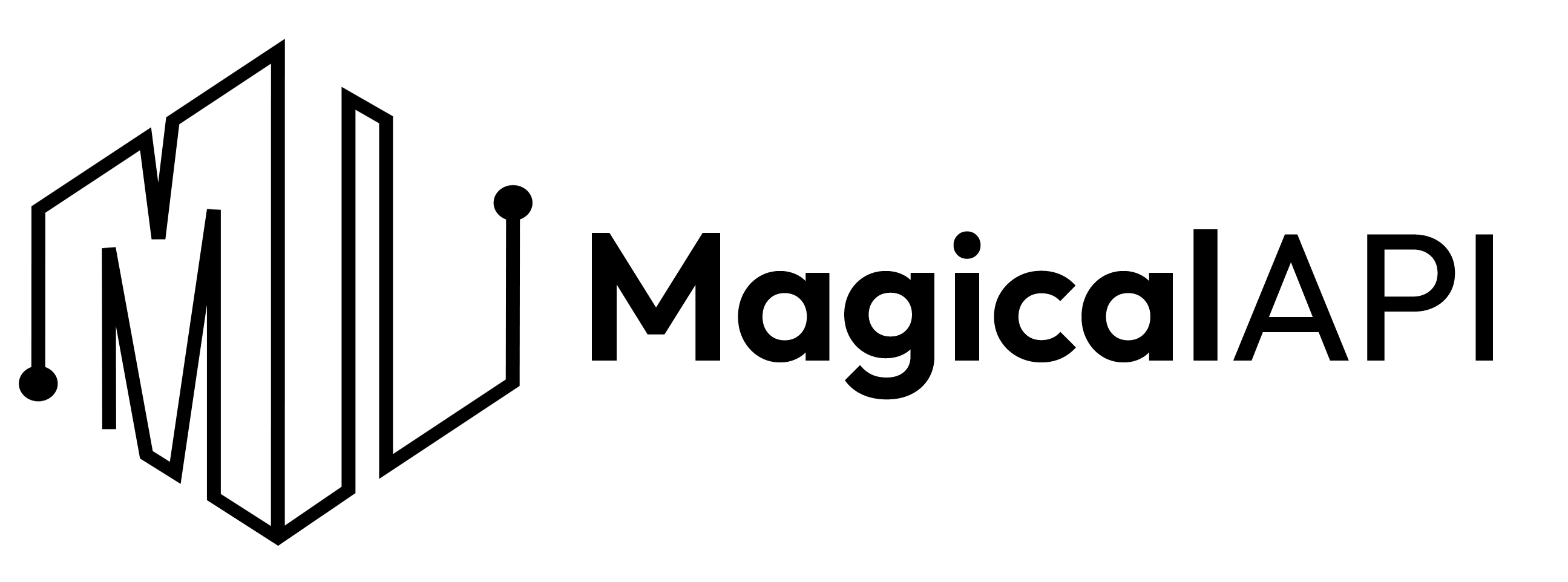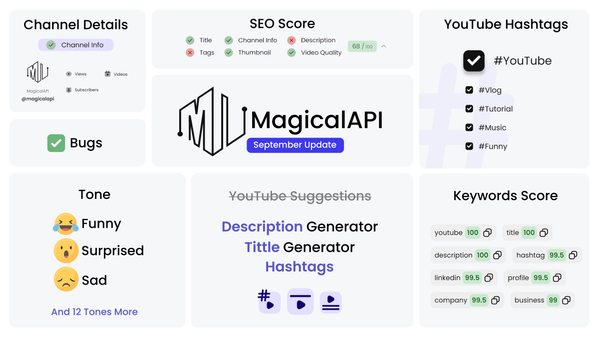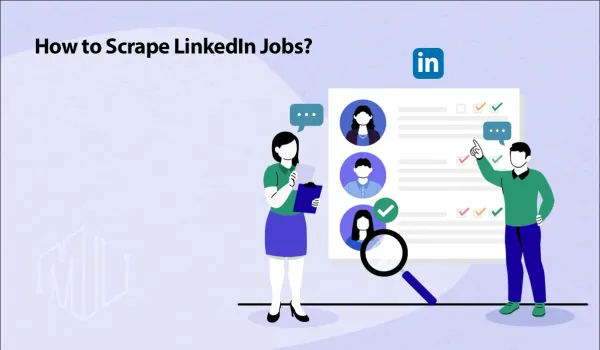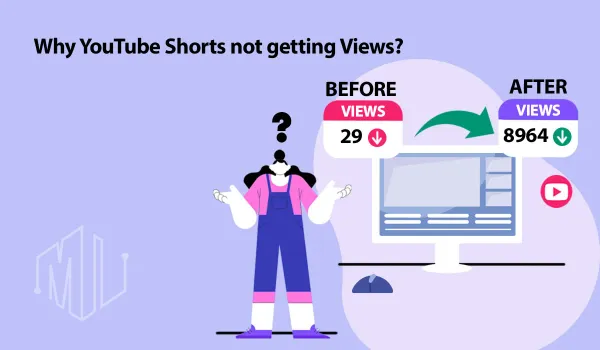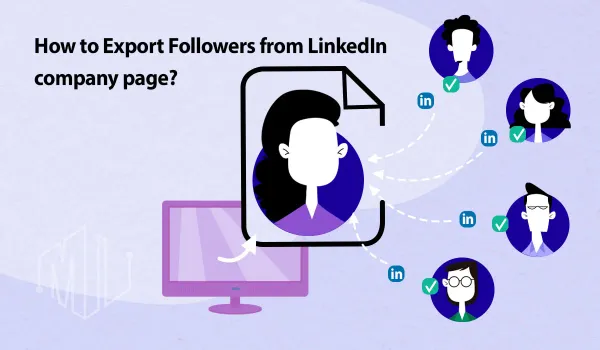Simple Ways to See Your YouTube Subscribers
Easily track your YouTube subscribers with these simple methods. Learn how to see who’s following you and boost your channel’s engagement.
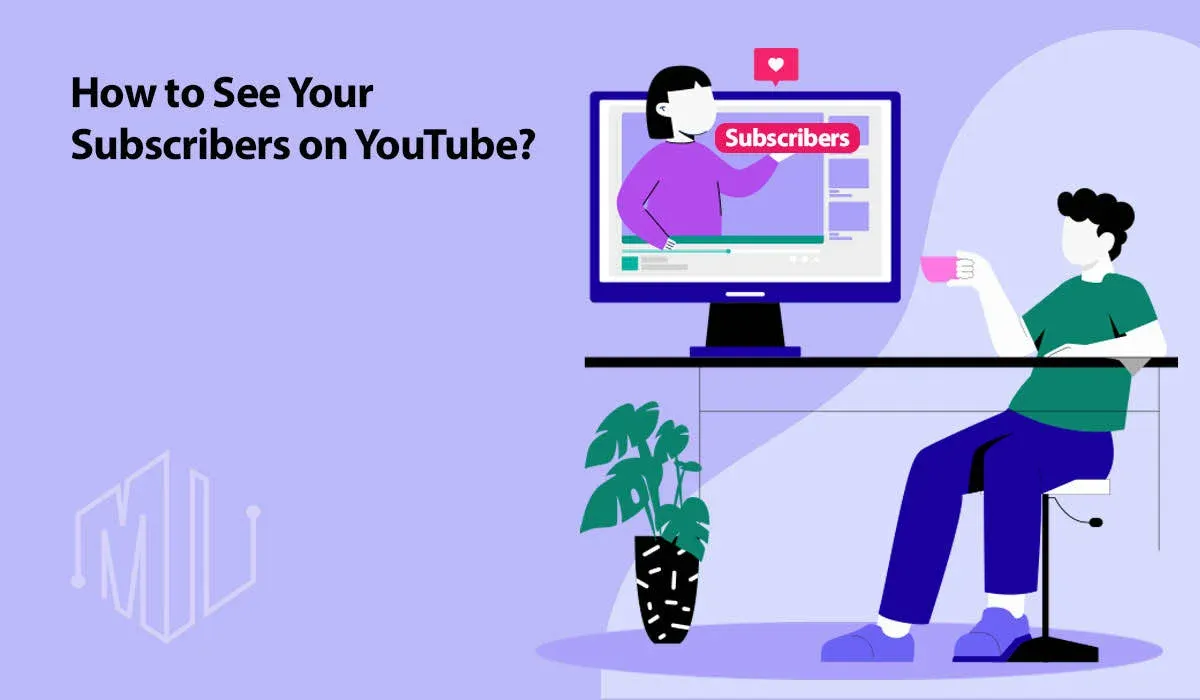
YouTube subscribers are important for the success of any channel, forming a loyal audience that drives engagement and growth.
For content creators, tracking subscribers is important for understanding their channel’s progress and connecting with viewers.
This article will show you how to easily check your YouTube subscribers on both desktop and mobile devices. It also explains how to see who has subscribed to your channel, considering privacy settings.
✨ Unleash the Power of AI with MagicalAPI!
Whether you’re optimizing YouTube content, extracting LinkedIn data, or evaluating resumes, MagicalAPI is your one-stop solution! Discover the diverse range of AI services tailored to meet your every need. Dive in and elevate your digital experience today!
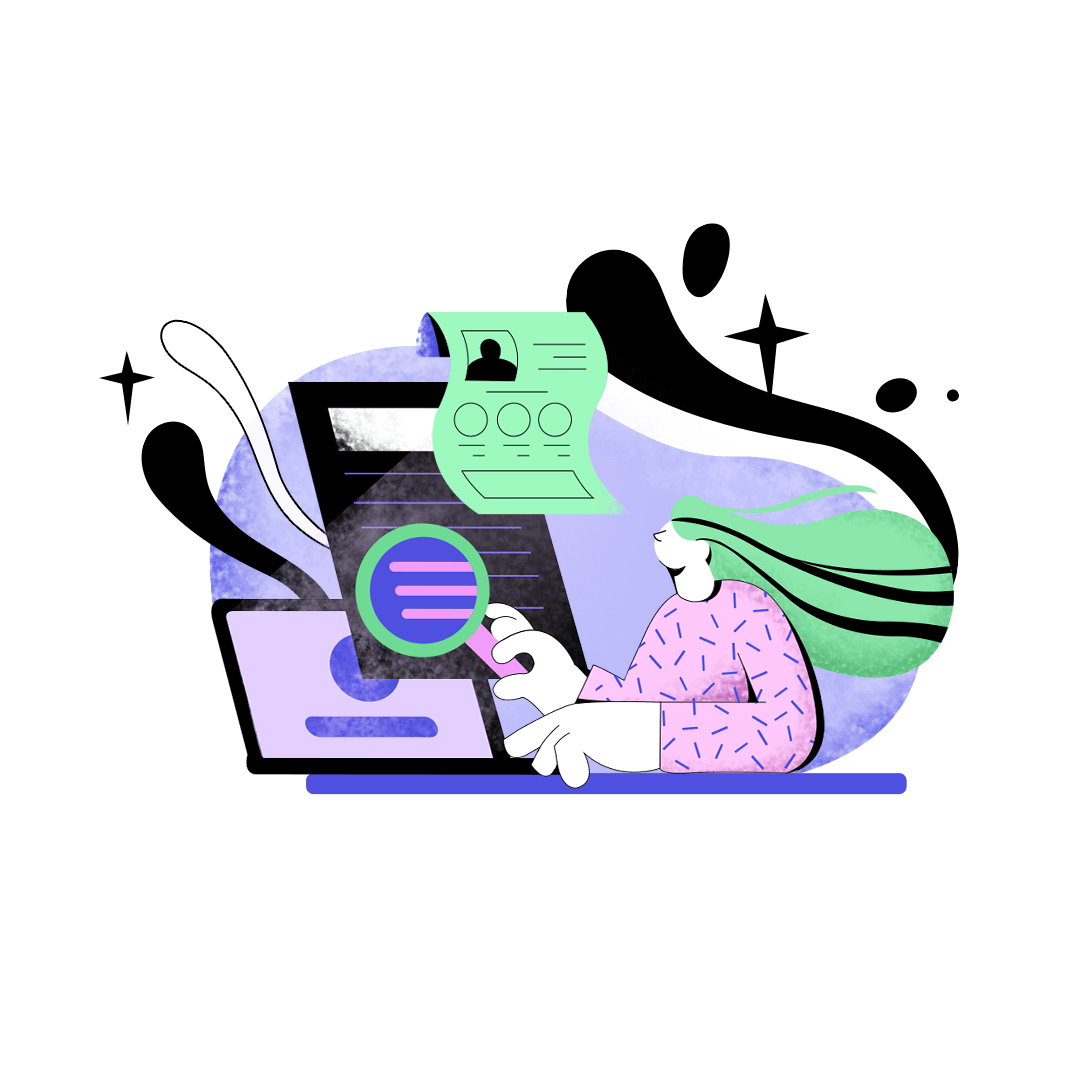
Accessing Subscriber Information on Desktop
Logging into YouTube
To view subscriber information on a desktop, start by logging into your YouTube account. Go to the YouTube homepage and click on your profile icon in the top-right corner. Enter your login details to access your account.
Navigating to YouTube Studio
After logging in, creators can find detailed subscriber information in YouTube Studio.
To get there:
- Click on your profile icon in the top-right corner of the YouTube homepage.
- Select "YouTube Studio" from the dropdown menu.
This will take you to the YouTube Studio dashboard, where you can explore analytics and manage your channel.
Using the Subscribers tab
In YouTube Studio, creators can easily access and analyze their subscriber data through these options:
- Dashboard Overview:
- On the main dashboard, find the "Recent subscribers" card.
- Click "See all" to view detailed information about your recent subscribers.
- Analytics Section:
- From the left-side menu, select "Analytics."
- Go to the "Audience" tab.
- Scroll down to the "Subscribers" section to see a graph of subscriber growth over time.
- Click "See more" under the graph to view a list of your most recent subscribers.
- Subscriber List Details:
- The expanded list shows recent subscribers, including their channel names and subscription dates.
- You can filter by timeframe and sort the list by subscriber count.
Here are some key points about the subscriber list and additional details for those using older versions of YouTube Studio:
Subscriber List Limitations:
- Only the 100 most recent subscribers are shown.
- Subscribers must have public profiles to appear on this list.
- The list only includes subscribers from the past 28 days.
- Private subscribers or those with suspended accounts will not be visible.
For Older Versions of YouTube Studio:
- Click "Creator Studio Classic" in the bottom-right corner.
- Go to "Community" in the left sidebar.
- Select "Subscribers" from the dropdown menu.
While YouTube doesn’t reveal individual viewers' names, it provides valuable demographic data and analytics similar to Google Analytics.
Regularly reviewing these metrics helps creators track their channel’s growth, identify trends, and refine their content strategy to better connect with their audience.
Viewing Subscribers on Mobile Devices
Using the YouTube mobile app
Unlike the desktop version, the YouTube mobile app and the YouTube Creator Studio app do not offer a direct way to view your subscribers. However, you can still access this information on your mobile device using a simple workaround:
- Open a web browser on your mobile device.
- Go to youtube.com and log in to your account.
- Ignore any prompts to use the YouTube app.
- Request the desktop version of the site:
- On Android, tap the three dots in your browser (usually in Google Chrome) and select "Request desktop site."
- On iOS, tap the share icon and choose "Request Desktop Site."
Once the desktop version loads:
- Make sure you're viewing the correct channel.
- Go to the YouTube Studio dashboard.
- Find the "Recent subscribers" card.
- Tap "See all" to expand the list and view recent subscribers.
This method allows you to see recent subscriber details, including their subscription dates, and you can also choose to subscribe back to their channels if you wish.
Using the YouTube Studio app
Although the YouTube Studio app doesn’t provide a direct way to view your subscribers, it offers useful analytics and channel management tools.
Here’s how to make the most of it:
- Download and install the YouTube Studio app.
- Sign in to the YouTube channel account to access analytics.
- On the main screen, users can see their total subscriber count at the top.
- Tap the notification button to view recent activity, including new subscribers and comments.
- Access channel settings by tapping the channel icon in the upper right corner.
From the channel settings in the YouTube Studio app, creators can:
- Switch Between Channels: Easily toggle between multiple YouTube channels.
- Access Google Account: Manage and review linked Google account details.
- Edit Channel Information: Update your channel’s name, banner, handle, and description.
These options help you manage and customize your channel effectively.
The app also offers features such as:
- Content Management: View and manage your videos, shorts, live streams, and playlists.
- Monetization Settings: Check your channel's eligibility for monetization, and if eligible, activate the monetization options.
- Audience Settings: Specify whether your content is made for kids or not.
- Playlist Management: Add videos to playlists to boost visibility and potentially increase views.
It's important to note that the subscriber list has limitations, Only subscribers with public profiles will appear on the list.
Typically, this list shows subscribers from the last 90 days, but you can adjust the timeframe to view all subscriber's "lifetime." The list defaults to sorting by the subscriber count of the channels followed but can be reordered by the date they subscribed.
By using these methods and tools, creators can effectively track their subscriber growth and manage their channels, even when accessing information from mobile devices.
Understanding Subscriber Privacy Settings
YouTube offers privacy settings that let users control the visibility of their subscriptions. These settings significantly affect how subscribers are displayed and the information content creators can access.
Public vs. Private Subscriptions
YouTube allows users to set their subscriptions as either public or private, affecting how visible their subscribed channels are:
- Public Subscriptions: When set to public, others can see the list of channels a user is subscribed to. This makes their subscription activity visible to everyone.
- Private Subscriptions: If set to private, a user’s subscriptions are hidden from public view, providing greater privacy and keeping their viewing habits confidential.
Using Subscriber Insights for Channel Growth
Analyzing subscriber demographics
Analyzing subscriber demographics on YouTube provides creators with crucial insights into their audience through the Audience tab in YouTube Analytics.
This feature offers a detailed overview of who is watching your videos, including key metrics such as:
- Returning Viewers: Indicates how many viewers are coming back to watch more content.
- Unique Viewers: Shows the number of individual viewers over a specific period.
- Subscribers: Tracks how many of your viewers are subscribers.
Demographic data available includes age, gender, and location, which can help tailor content to better suit your audience’s preferences.
For example, if your audience is primarily teenagers, you might focus on content that appeals to a younger demographic.
Additionally, the "Watch time from subscribers" report shows the proportion of watch time coming from subscribers versus non-subscribers.
Analyzing this metric helps you understand how well your content resonates with your core audience and can guide adjustments to boost engagement and retain viewers.
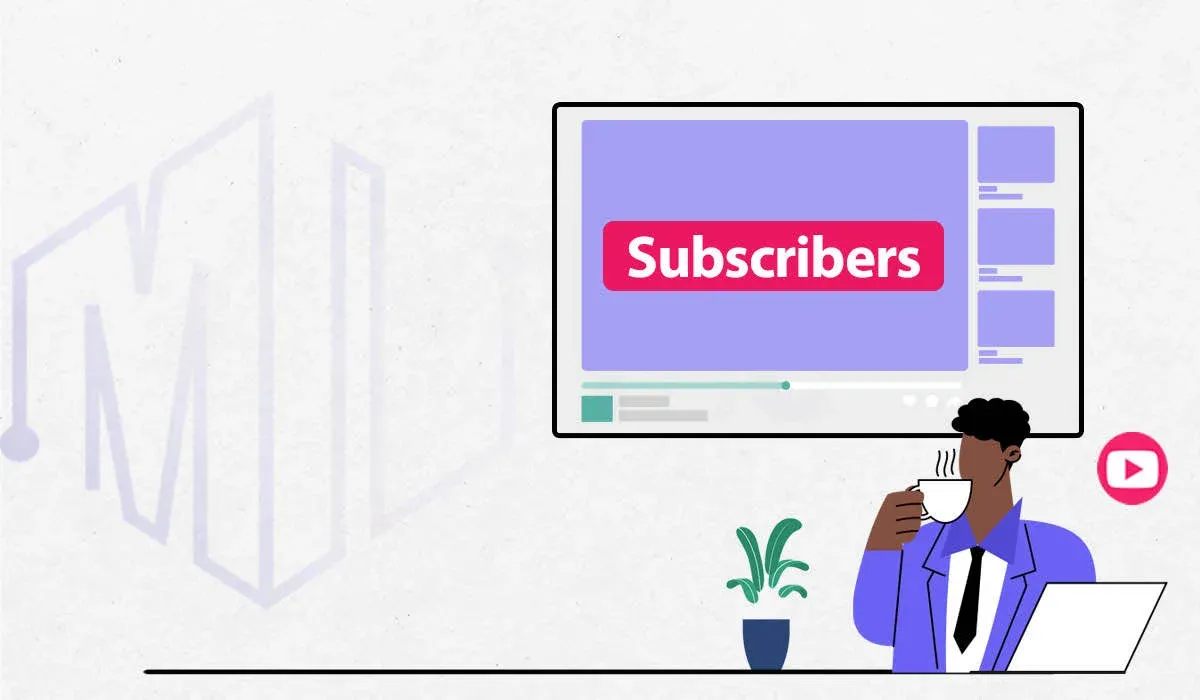
Tailoring content to your audience
To create content that truly resonates with your audience, it’s essential to understand their behavior and preferences.
YouTube Audience Insights offers valuable data on when your viewers are most active, what other content they enjoy, and their demographic details. By using this information, you can significantly boost video views and subscriber growth.
Here's how to use these insights effectively:
- Identify Peak Activity: Check the "When your viewers are on YouTube" report to schedule your video releases during times when your audience is most active.
- Experiment with Posting Times: Test different days and times to find what yields the highest engagement.
The "What your audience watches" report reveals other videos, Shorts, and live streams your viewers enjoy. This helps you:
- Generate Content Ideas: Discover trending topics and create relevant videos.
- Design Compelling Thumbnails: Create visuals that attract viewers.
- Explore Collaboration Opportunities: Identify channels that your audience follows for potential partnerships.
Additionally, the "Channels that your audience watches" report shows which other channels your viewers engage with. Use this data to:
- Understand Viewer Interests: Align your content with broader interests.
- Find Collaboration Partners: Connect with other popular channels.
- Study Competitors: Analyze successful strategies from similar creators.
Engagement metrics such as likes, comments, and shares highlight which videos resonate most with your audience. Engaging with comments also strengthens your community.
By consistently analyzing and applying these insights, you can refine your content strategy, enhance audience engagement, and drive your channel's growth
Conclusion
Mastering YouTube subscriber analysis is crucial for channel growth and audience engagement. By understanding viewer data and refining your content strategy, you can boost watch time, increase engagement, and drive channel expansion.
To further enhance your YouTube efforts, consider the MagicalAPI Extension. This tool helps you craft catchy video titles, write effective descriptions, optimize SEO with top keywords, and find popular hashtags.
With MagicalAPI, you can streamline your content creation process and improve your channel’s performance, making it easier to grow and engage with your audience.

Join to our community
By joining our Discord server, get assistance, and troubleshoot any challenges you may encounter while using our services.
Join us on Discord